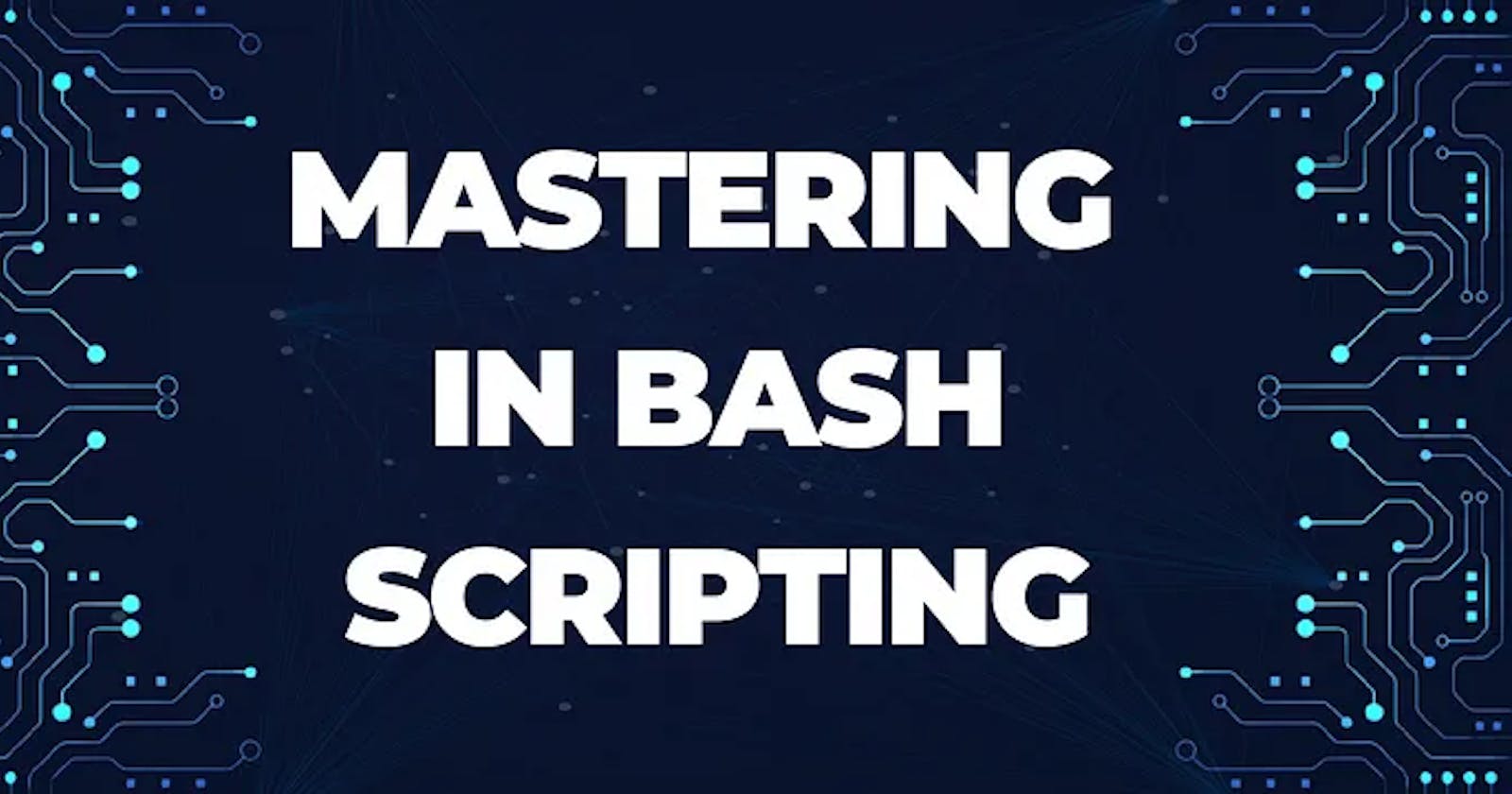As a systems administrator, developer, or automation enthusiast, mastering Bash scripting is an incredibly powerful tool in your kit. Bash offers a unique way to streamline tasks, automate processes, and glue together essential Linux utilities within a convenient scripting environment.
To help solidify your understanding, here's a conversational deep dive into common Bash scripting concepts and the kinds of questions you might encounter in real-world interviews. Remember, it's not about perfect recall of every command but about demonstrating your problem-solving approach and adaptability.
The Basics
What is Bash?
- Bash is a command-line shell and scripting language standard on most Linux and Unix-like systems. It lets you automate actions using a series of commands in a file.
Script Structure
Always include the shebang
#!/bin/bashto specify the interpreter.Use variables, control flow statements, and functions to organize your code.
Example: Greeting Script
#!/bin/bash
read -p "Enter your name: " name
echo "Hello, $name!"
Variables and Input/Output
How are variables used?
- Variables store data. They are declared without a data type (
name=value)
- Variables store data. They are declared without a data type (
Taking User Input
- Use the
readcommand for user input, often with prompts (-p)
- Use the
Printing Output
- Use the
echocommand to display text on the screen
- Use the
Example: Area Calculation Script
#!/bin/bash
read -p "Enter length: " length
read -p "Enter width: " width
area=$((length * width))
echo "The area of the rectangle is: $area"
Control Flow
What are control flow statements?
- They control the execution of code based on conditions (
if,else,elif), or through repetition (for,while)
- They control the execution of code based on conditions (
Conditional Statements
- Use
ifstatements to perform actions if a condition is true, offering alternatives withelseor additional checks withelif.
- Use
Example: Even/Odd Checker
#!/bin/bash
read -p "Enter a number: " number
if [[ $((number % 2)) -eq 0 ]]; then
echo "The number $number is even."
else
echo "The number $number is odd."
fi
Loops
Types of Loops
forloops iterate a specific number of times.whileloops execute as long as a condition remains true.
Iterating Through Files
- Use
for file in *to loop over files in the current directory.
- Use
Example: Listing Text Files
#!/bin/bash
for file in *.txt; do
echo "File: $file"
done
Functions
Encapsulating Code
- Functions are reusable blocks of code, promoting modularity (
function name() { ... }).
- Functions are reusable blocks of code, promoting modularity (
Using Arguments
- Functions can take arguments, accessed within them as positional parameters ($1, $2, etc.)
Example: Factorial Calculator Function
#!/bin/bash
function factorial() {
local n=$1
if [[ $n -eq 0 ]]; then
echo 1
else
fact=$((n * $(factorial $(($n-1)))))
echo $fact
fi
}
Advanced Concepts
Command-Line Arguments
- Access arguments passed to the script when it's run (
./script.sharg1 arg2) using $1, $2, etc.
- Access arguments passed to the script when it's run (
Debugging
- Use
set -xfor command tracing,set -eto exit on error, and strategicechostatements for debugging.
- Use
Error Handling
- Check exit codes for successful execution of commands.
File Manipulation
- Commands like
cat,cut,cp,mv, andgrepare essential for working with files.
- Commands like
Arrays
Storing Multiple Values
- Arrays let you store multiple values under one variable name (
array_name=(val1 val2 ...))
- Arrays let you store multiple values under one variable name (
Text Processing
Tools like
sedandawksed: Stream editor for text manipulation like substitutions and deletions.awk: Powerful language for pattern matching and extracting data from text.
Finding Patterns and Replacing Text
Use
grepto search for patterns in files.Employ
sedfor complex text transformations based on regular expressions.
Example: Error Replacement
for file in $(grep -l "error" *); do
sed -i 's/error/warning/g' $file
done
Regular Expressions (Regex)
Pattern Matching
- Regular expressions are special sequences of characters defining search patterns. They are used extensively in Bash with tools like
grep,sed, and within test operators ([[ ... ]]).
- Regular expressions are special sequences of characters defining search patterns. They are used extensively in Bash with tools like
Example: Email Validation (Simplified)
read -p "Enter an email address: " email
if [[ $email =~ ^[a-zA-Z0-9._%+-]+@[a-zA-Z0-9.-]+\.[a-zA-Z]{2,}$ ]]; then
echo "Valid email address."
else
echo "Invalid email address."
fi
Shell Expansion
Interpreting Patterns and Variables
- Shell expansion allows the use of wildcards (e.g.,
*), variables, arithmetic calculations, and more before a command is executed.
- Shell expansion allows the use of wildcards (e.g.,
Examples:
Brace Expansion:
{start..end}(e.g.,mkdir folder_{1..5})Tilde Expansion:
~expands to your home directoryArithmetic Expansion
$((expression))performs calculations
Networking with Bash
Common Networking Tools
curl: Fetches data from or uploads data to serverswget: Performs non-interactive file downloadsping: Tests the reachability of hosts on a networknetstat: Displays network connection information
Handling Network Responses
Check exit codes of
curlandwgetto detect errors.Parse responses (from websites, APIs, etc.) using
grep,sed, orawk.
Example: Website Availability Check
#!/bin/bash
url="https://www.google.com"
if curl -s --head $url > /dev/null; then
echo "Website is reachable."
else
echo "Website is down!"
fi
Scripting for Automation
Cron Jobs
- Use cron to schedule scripts to run at specific times or intervals (e.g., for backups, system monitoring).
Automating Tasks
- Bash excels at automating repetitive tasks from system administration to data processing.
Example: Nightly Backup Script
#!/bin/bash
backup_dir="/path/to/backup"
source_dir="/path/to/directory"
timestamp=$(date +%Y-%m-%d)
backup_file="${backup_dir}/backup-${timestamp}.tar.gz"
tar -czvf $backup_file $source_dir
find $backup_dir -mtime +7 -exec rm {} \;
Security Considerations
Input Validation
- Always sanitize input to avoid script injection attacks. Use regular expressions or parameter expansion techniques to filter input before using it.
Secure File Operations
- Control access to sensitive files with appropriate file permissions.
Avoiding Vulnerabilities
- Be cautious working with temporary files. Handle them securely and ensure they are properly deleted.
Security Example: The Dangers of Eval
- The
evalcommand can dynamically execute constructed code but is dangerous if used with untrusted input. Find alternatives or use extreme caution when employingeval.
Best Practices
Comments: Explain complex code and logic for clarity.
Modularity Use functions for reusability.
Exit Codes: Return meaningful exit codes to signal success or different error types.
Shebang: Always include
#!/bin/bash.Linting Use a linter like shellcheck (https://www.shellcheck.net/) to find potential issues.
Interview Tips
Explain your thought process, not just solutions.
Don't be afraid to ask clarifying questions.
Be willing to learn and explore alternative approaches.
Let's Talk Scenarios In a real interview, you'll likely face scenario-based questions. Here are a few examples we might tackle together:
Scenario 1: Troubleshooting
- Interviewer: "A critical script in production has stopped working. Users are reporting errors. How do you start fixing this?"
Possible Approach
Gather Information:
- Ask for specific error messages. Check logs for clues.
Reproduce (If Possible): Try to recreate the issue in a test environment.
Isolate: Break down the script into sections (use
echoor comments) to pinpoint the problem area.Debugging: Use
set -xto trace execution. Examine variables and ensure correct syntax.Hypothesize and Test: Think about what could be causing the error and methodically test possible fixes.
Communicate: Keep relevant stakeholders updated on progress and expected time for resolution.
Scenario 2: Development Task
- Interviewer: "You need to process a large CSV (several GBs). Extract specific columns, perform calculations, and generate a summary report. How do you design your script?"
Possible Approach:
Efficiency: Avoid loading the whole file into memory. Use tools suited for line-by-line processing like
awkorcut.Clarity: Break the task into functions for each step (extraction, calculations, report generation). Comment liberally.
Testing: Write tests for your functions. Test with a smaller sample file before the full run.
Error Handling: Handle invalid data and unexpected file formats gracefully.
Modularity: Think about how the final report might be used by other scripts or processes.
Scenario 3: Optimization
- Interviewer: "A Bash script is slow. How do you find and fix performance bottlenecks?"
Possible Approach:
Profiling: Use
timeto identify which parts of the script are slowest. Focus your efforts on those.Algorithms and Data Structures: Consider if there are better ways to organize data or more efficient algorithms to use.
Caching: If there are repeating calculations, store them to avoid recalculating every time.
External Tools: Sometimes
awkorsedcan be drastically faster than complex Bash loops for text processing.Trade-Offs: Explain that optimizing for speed might sometimes mean slightly less readable code.
Scenario 4: Monitoring and Alerting
- Interviewer: "We need to monitor disk space usage on servers. Design a script that alerts administrators via email when available space on any filesystem drops below 10%."
Possible Approach:
Data Collection: Use
dfto get filesystem information, filter for relevant filesystems.Threshold Calculation: Calculate free space percentages, likely using
awkorbc(for floating-point math).Conditionals: Use
ifstatements to check if any percentage falls below the 10% threshold.Email Alerting: Integrate with
mailx,sendmail, or an external service (if available) to send an alert email, including relevant server and filesystem information.Scheduling: Configure the script as a cron job for regular execution (e.g., every 15 minutes).
Scenario 5: The Flexibility Challenge
- Interviewer: "You write scripts that are often reused but need minor changes (e.g., different file paths, thresholds, output formats). How do you make them adaptable?"
Possible Approach:
Parameterization: Allow users to control script behavior through command-line arguments (using
$1,$2, etc.).Configuration Files: Store frequently changed settings in a
.conffile. Load these settings usingsource.Functions: Break down tasks into functions, allowing you to modify or recombine them for different uses.
Templating (Advanced): For very complex structures, consider using a templating system (like Jinja2) to generate code dynamically.
Scenario 6: When Bash Might Not Be the Best Choice
- Interviewer: "When might you NOT choose Bash for a task, and what alternative would be better suited?"
Possible Approach:
Performance Bottlenecks: For computationally intensive tasks (heavy math, image processing), languages like Python, C++, or Go might be faster.
Complex Data Structures: If working with intricate data structures (trees, graphs), a language with built-in support for these might be easier than implementing them in Bash.
Large Projects: While you can build large projects in Bash, languages with stronger type systems and libraries often lead to more maintainable code in the long term.
GUI Requirements: If a graphical interface is needed, consider tools like Zenity for simple things, but a full-fledged UI framework with a different language is usually necessary.
Key Points for Scenarios
Justify Your Decisions: Explain the reasoning behind tool choices and your overall approach.
Consider Trade-Offs: Sometimes there may be multiple valid solutions. Discuss the pros and cons.